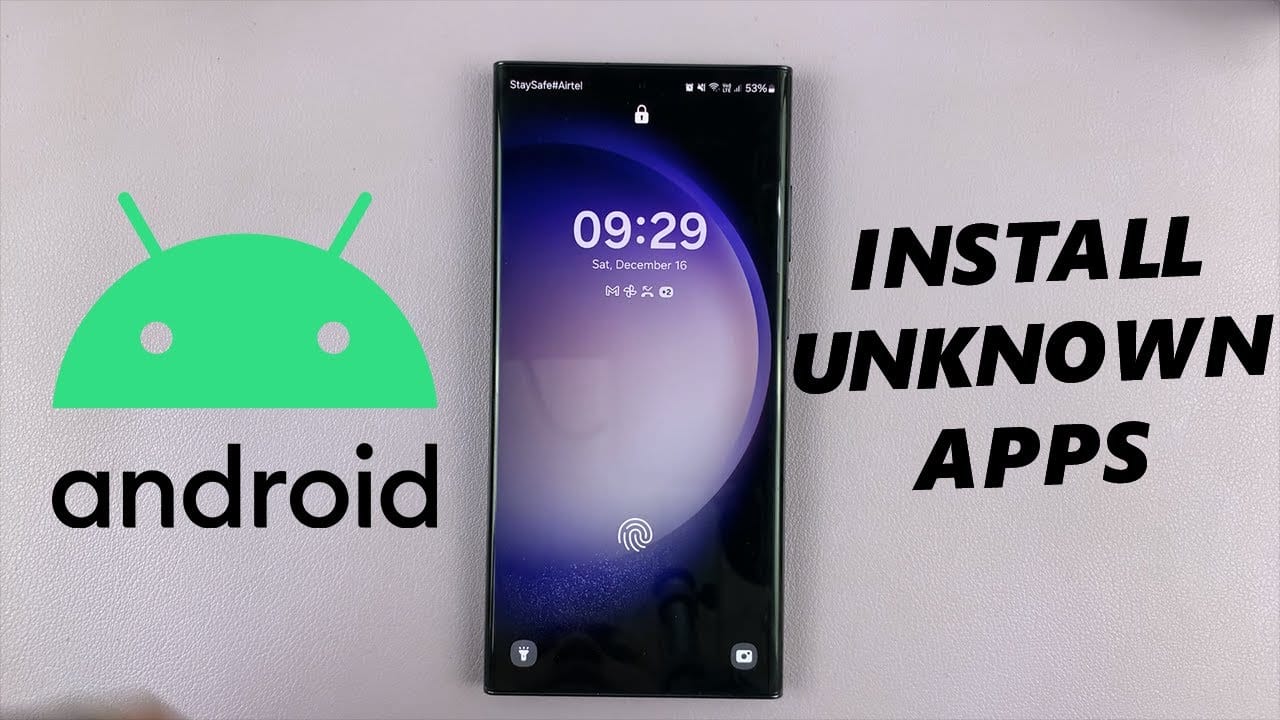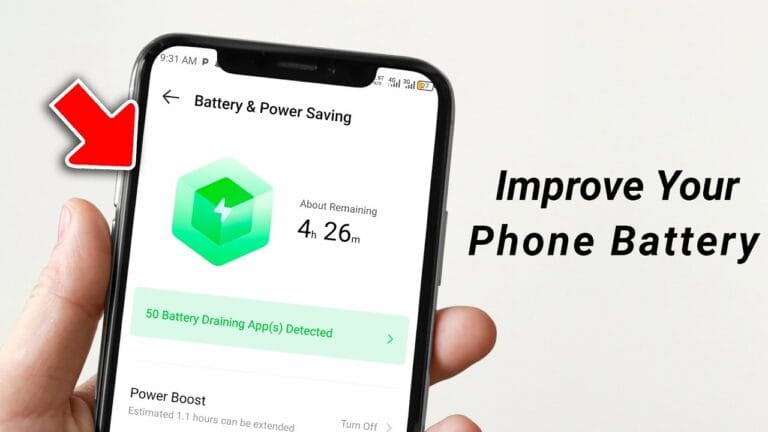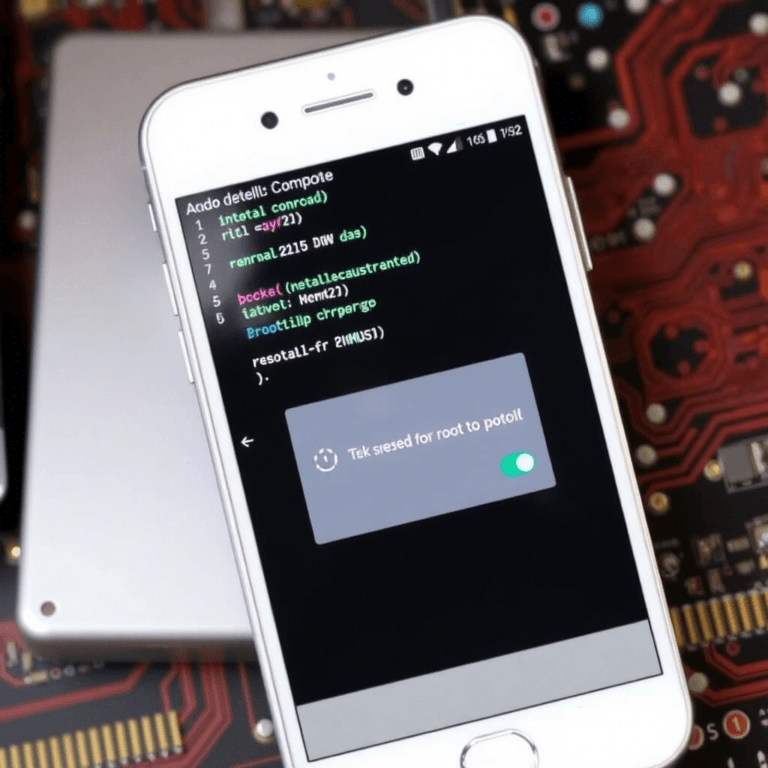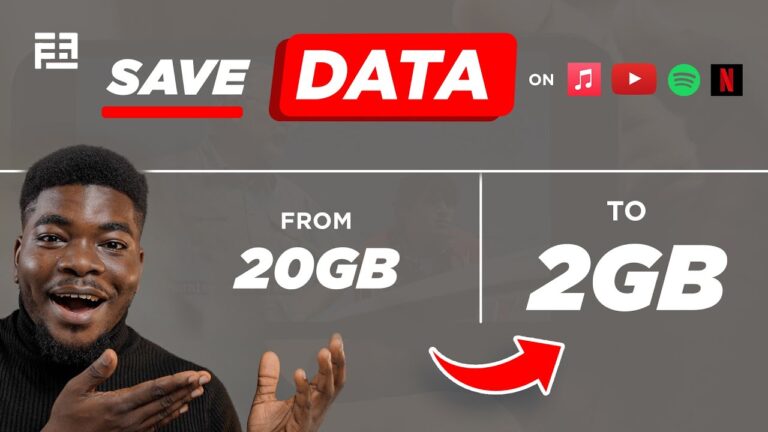How to Install Android Apps from Unknown Sources (Step-by-Step Guide)
Are you trying to install an Android app outside the Google Play Store? Here’s a complete guide on how to enable “Unknown Sources” safely on your device.
📌 Why Install Apps from Unknown Sources?
Google Play Store is the official source of Android apps, but there are times when you may need to install apps from third-party sources, such as:
✔️ Exclusive Apps – Some apps are not available on Play Store due to regional restrictions.
✔️ Beta Versions – Developers sometimes release beta versions for testing before official launches.
✔️ Modified (Mod) Apps – Some apps offer additional features unavailable in official versions.
✔️ Older App Versions – You may prefer an older version due to compatibility or missing features in an update.
However, installing apps from unknown sources carries security risks. Let’s go through the steps safely and securely.
🔴 Warning: Risks of Installing from Unknown Sources
Before proceeding, understand these potential risks:
❌ Malware & Viruses – Some third-party APKs may contain malware that can harm your device.
❌ Data Theft – Unverified apps may steal personal data or track activities.
❌ Device Instability – Poorly developed apps can cause crashes and system errors.
👉 Solution: Always download APK files from reputable sources like APKMirror, APKPure, or official developer websites.
🛠️ How to Enable “Install from Unknown Sources” on Android
Since Android 8.0 (Oreo), permissions for installing from unknown sources work per-app instead of a global toggle. Follow these steps based on your Android version.
📱 For Android 8.0 (Oreo) and Above
1️⃣ Go to Settings on your device.
2️⃣ Tap on Apps & notifications.
3️⃣ Select Special app access.
4️⃣ Tap Install unknown apps.
5️⃣ Choose the app (e.g., Chrome, File Manager) that will be used to install APK files.
6️⃣ Toggle “Allow from this source” to enable it.
💡 Tip: Grant permission only to the app you trust to download APKs, then disable it afterward for security reasons.
📱 For Android 7.0 (Nougat) and Below
1️⃣ Open Settings.
2️⃣ Navigate to Security or Lock screen & security.
3️⃣ Find and enable Unknown sources.
4️⃣ Tap OK on the warning message.
✅ Now you’re ready to install third-party APK files.
📂 How to Download and Install an APK Safely
Once you’ve enabled unknown sources, follow these steps:
🔽 Step 1: Download a Trusted APK
- Use sites like APKMirror, Uptodown, or official developer websites.
- Avoid APKs from unknown forums, as they may contain malware.
📂 Step 2: Locate the APK File
- Open your File Manager and go to
Downloads. - Locate the APK file you downloaded.
📲 Step 3: Install the APK
- Tap the APK file to start installation.
- Click
Install. - Wait for the process to complete.
🔔 Note: If installation is blocked, recheck permissions in Settings.
🔄 How to Disable “Unknown Sources” After Installing the App
For security reasons, it’s best to disable the permission once you’ve installed the app.
📌 For Android 8.0+ Users:
- Go to
Settings>Apps & Notifications>Special App Access>Install unknown apps. - Select the app and toggle off “Allow from this source”.
📌 For Android 7.0 & Below:
- Open
Settings>Security. - Disable
Unknown sources.
❓ FAQ – Common Questions About Installing APKs
It depends on where you get them from. Always use reputable sources and scan APKs with VirusTotal before installing.
• Check if the APK version is compatible with your Android version.
• Ensure “Install unknown apps” permission is granted.
• Your device may have insufficient storage.
Yes, but you must download updated APKs manually, or use APK installers with update notifications.
🎯 Final Thoughts: Stay Safe While Installing APKs
Installing APKs outside the Google Play Store can be useful, but always:
✅ Download from reputable sites.
✅ Scan APKs for malware before installation.
✅ Revoke the “Install Unknown Apps” permission after use.
👀 Want more Android tutorials? Stay tuned to NaijaTechTips.com.ng for more tech tips, reviews, and tutorials!
💬 What’s your experience with installing APKs? Have questions? Drop a comment below! Also, like & share if you found this helpful.