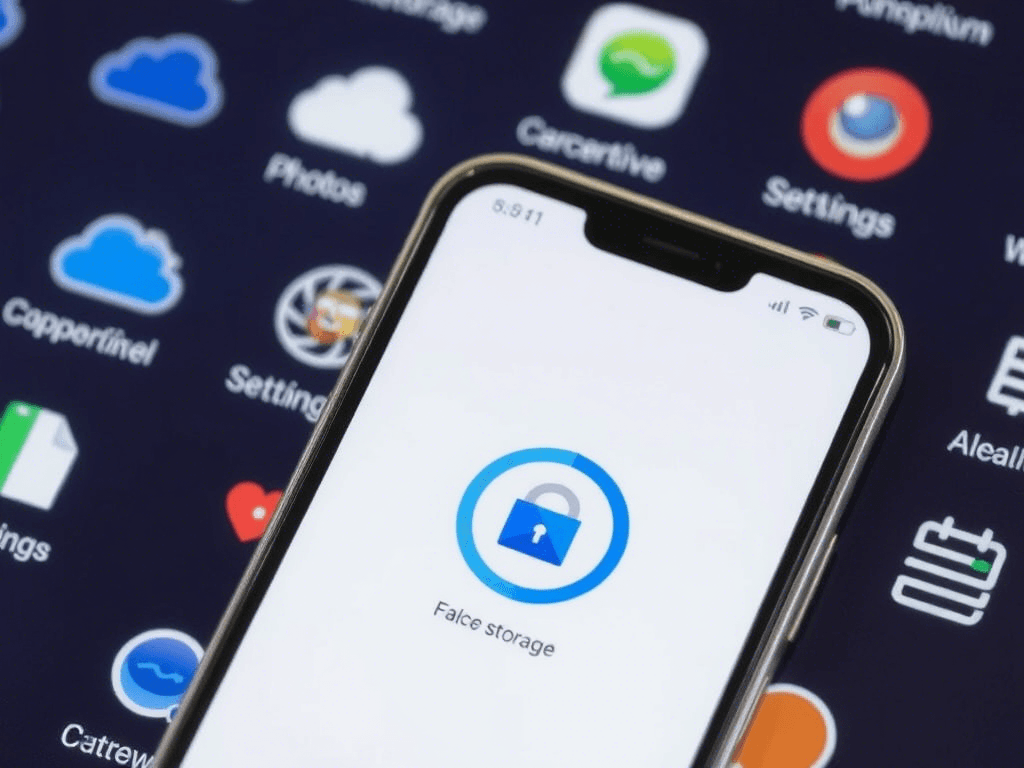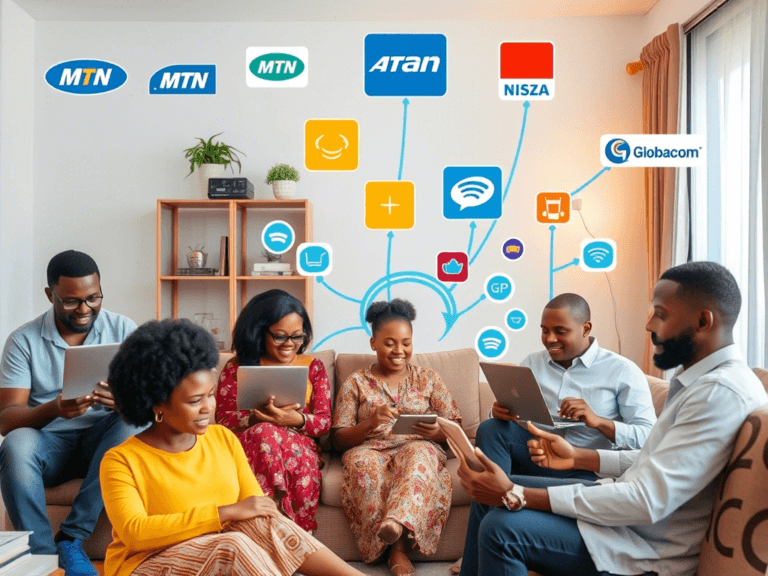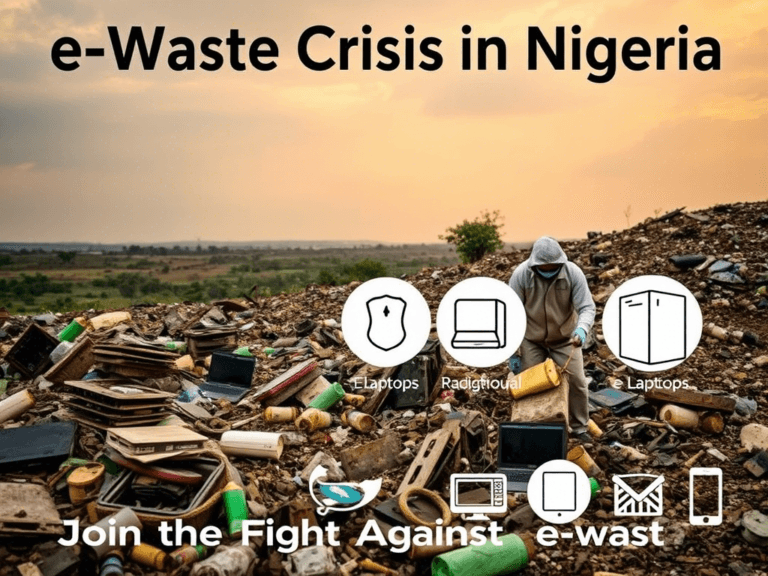How to Free Up Storage on Your Smartphone Without Losing Important Files
Running Out of Space? Here’s How to Reclaim Storage Without Losing Data
Is your smartphone constantly running out of storage? If you’re tired of seeing the dreaded “Storage Almost Full” notification but don’t want to lose important files, you’re in the right place. This guide will show you expert-approved methods to free up storage on your smartphone while keeping your valuable data safe.
Why Your Smartphone Storage Fills Up Quickly
Before diving into solutions, it’s crucial to understand why your storage gets full so fast:
- Photos & Videos – High-resolution media takes up significant space.
- Apps & Cache Files – Many apps store unnecessary temporary files.
- Downloads & Documents – Old files and attachments accumulate over time.
- System & Bloatware – Pre-installed apps use up valuable space.
Now, let’s explore effective ways to free up storage without deleting essential files.
1. Clear App Cache & Temporary Files
Apps accumulate cache files over time, which can take up gigabytes of space. Here’s how to clear them:
- For Android: Go to Settings > Storage > Cached Data, then clear it.
- For iPhone: Offload apps in Settings > General > iPhone Storage.
- Alternative: Use apps like CCleaner or Files by Google to remove junk files quickly.
Pro Tip: Clearing cache won’t delete personal data but can significantly free up storage!
2. Move Photos & Videos to Cloud Storage
Instead of storing all your media on your phone, transfer them to cloud storage:
- Google Photos (Free up device storage option)
- iCloud (For iPhone users)
- OneDrive, Dropbox, or Mega (Alternative cloud options)
Steps to Enable Auto Backup
- Google Photos: Open the app > Tap on profile icon > Enable “Backup & Sync”.
- iCloud: Go to Settings > iCloud > Photos > Turn on “iCloud Photos”.
Once backed up, delete local copies to free up space.
3. Use an SD Card or External Storage (For Android Users)
If your Android phone supports an SD card, move large files like videos, music, and documents to external storage.
How to Move Files to an SD Card:
- Open File Manager.
- Select files to move.
- Choose Move to SD Card.
Note: Some apps also allow moving data to an SD card under App Settings.
4. Delete Duplicate and Unused Files
Duplicate files waste valuable storage. Use these methods to remove them:
- Manually Check Gallery & Downloads Folder
- Use Third-Party Apps like:
- Files by Google (Android)
- Gemini Photos (iPhone)
- Duplicate Cleaner (PC users)
Pro Tip: Deleting duplicate files can free up 1GB or more instantly!
5. Uninstall Unused or Pre-installed Apps (Bloatware)
Many smartphones come with unnecessary pre-installed apps that take up space. Here’s how to remove them:
- Android: Go to Settings > Apps > Select App > Uninstall.
- iPhone: Long press an app and tap “Remove App”.
- Disable Bloatware: If you can’t uninstall, disable them under App Settings.
Pro Tip: Use lightweight alternatives like Facebook Lite or Opera Mini to save space.
6. Use a File Compression App
Instead of deleting files, compress them to save space:
- Android/iPhone Apps: WinZip, RAR, or ZArchiver
- Online Tools: Compress PDF, JPEG Reducer
How to Compress Files:
- Open a compression app.
- Select files and choose “Compress”.
- Store the compressed files safely.
Bonus: Compressing files can reduce their size by up to 80%.
7. Enable Smart Storage (Android) & Offload Unused Apps (iPhone)
Both Android and iPhone have built-in smart storage features:
- Android: Go to Settings > Storage > Smart Storage (Deletes backed-up files automatically).
- iPhone: Settings > iPhone Storage > Enable “Offload Unused Apps”.
Pro Tip: These features prevent storage issues before they happen.
Final Thoughts
By following these methods, you can free up gigabytes of space without losing your important files. Regularly managing your storage will keep your phone running smoothly and ensure you never run out of space unexpectedly.
For more mobile tips and tech hacks, stay tuned to NaijaTechTips.com.ng. Don’t forget to comment, like, and share this post if you found it helpful!
Last updated on: October 15, 2025
Media and paragraph structure improved.