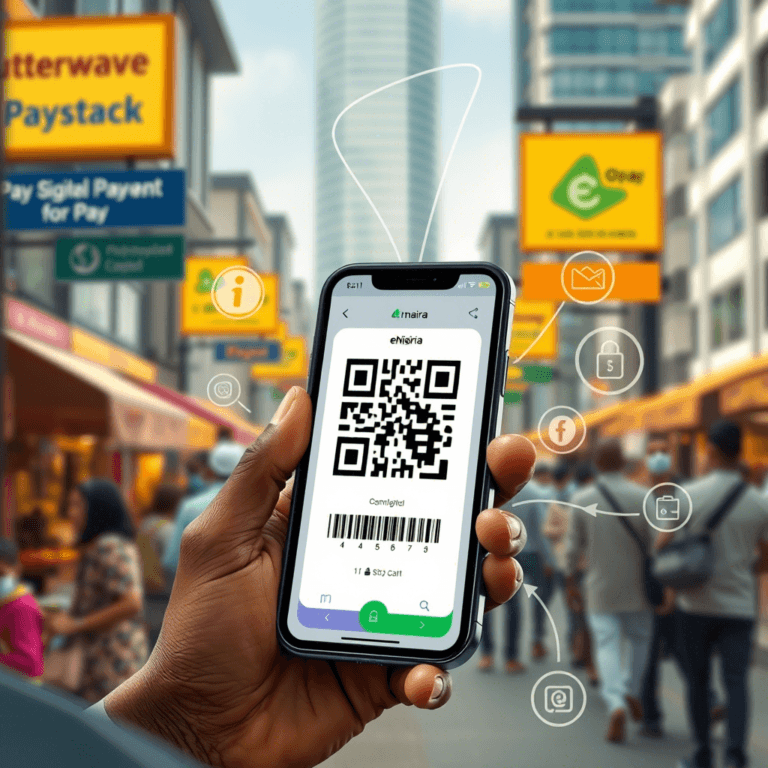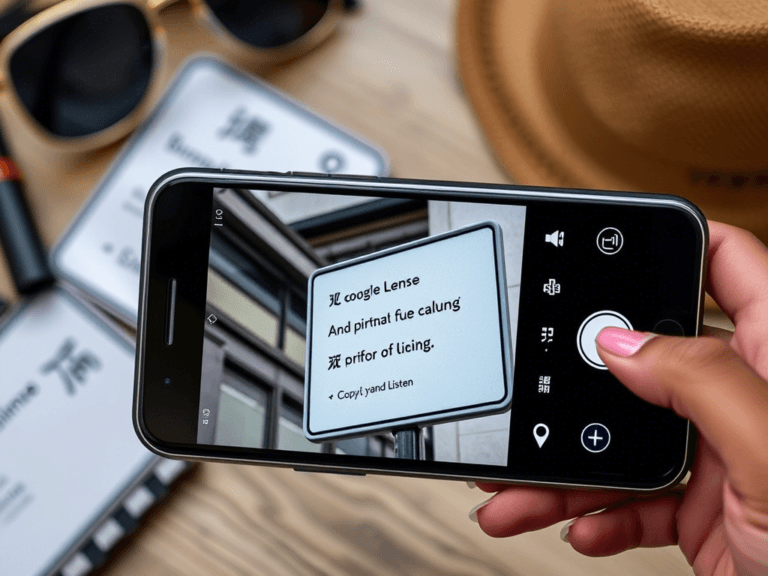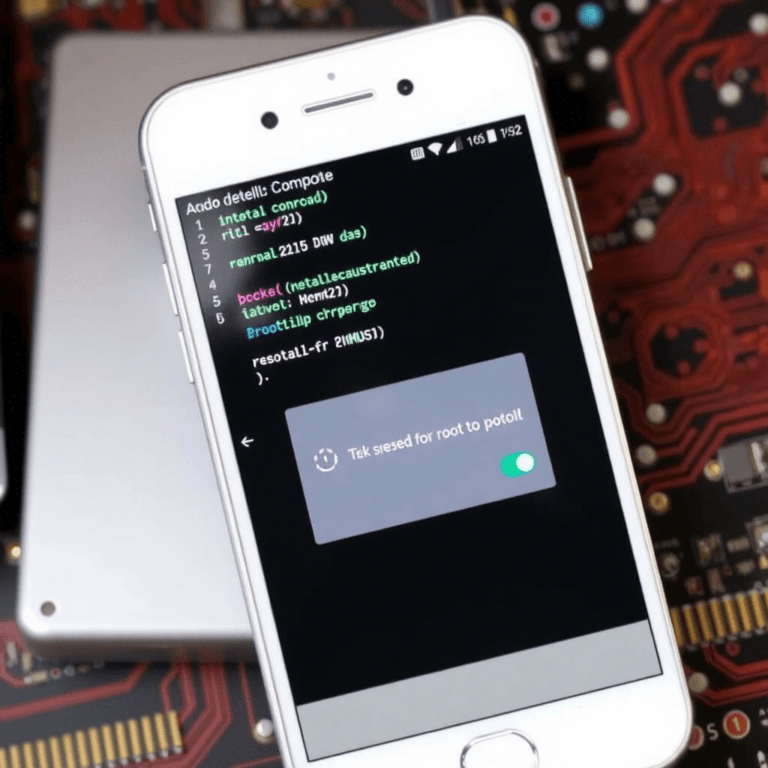What to Check Before Buying a Used Laptop in Nigeria
Buying a used laptop in Nigeria can save you a lot of money, but it also comes with risks. Many buyers end up with faulty, stolen, or outdated devices because they don’t know what to check. In this guide, we’ll walk you through the most important things to check before buying a second-hand laptop in Nigeria to ensure you get a good deal without regrets.
Why Buying a Used Laptop Can Be a Smart Choice
Purchasing a used laptop is often the best option if you’re on a budget. Here are some advantages:
- Cost Savings: Used laptops are significantly cheaper than brand-new ones.
- Higher Specs for Less: You can get a high-performance laptop at a fraction of the price.
- Eco-Friendly: Buying second-hand reduces electronic waste.
However, if you don’t check properly, you might end up wasting your money on a bad laptop. That’s why this guide is essential.
1. Verify the Laptop’s Physical Condition
Before anything else, carefully inspect the laptop’s body for any visible damage.
What to Check:
✔ Cracks and Dents: Check the screen, keyboard, and body for cracks or deep scratches.
✔ Hinges: Ensure the screen hinges are firm and not wobbly.
✔ Keyboard & Trackpad: Press all keys and test the trackpad to confirm they work smoothly.
✔ Ports & Connections: Try the USB ports, headphone jack, and other slots to ensure they function properly.
A laptop with minor scratches is fine, but deep cracks, broken hinges, or non-working ports could be a deal-breaker.
2. Check the Battery Health
A faulty battery means you’ll always need to keep the laptop plugged in.
How to Check:
- Ask the seller how long the battery lasts on a full charge.
- Turn on the laptop and check the battery percentage. If it drains too fast, the battery is weak.
- Use the Windows “Battery Report” by running this command in CMD:
powercfg /batteryreportThis will generate a report showing the battery’s health and cycle count.
3. Inspect the Laptop’s Screen
A faulty screen can be costly to replace. Carefully check for these issues:
✔ Dead Pixels: Open a plain white or black background and look for tiny dots that don’t change color.
✔ Backlight Bleeding: Turn up the brightness and check for uneven lighting around the edges.
✔ Flickering or Lines: Open different applications to see if the screen flickers or has horizontal/vertical lines.
4. Confirm the Laptop’s Specifications
Many sellers overstate the specs of their laptops to attract buyers. Always verify the actual specifications.
How to Check:
- Windows Users:
- Press
Windows + R, typedxdiag, and hit Enter. - This will display the processor, RAM, and graphics card details.
- Press
- Mac Users:
- Click the Apple logo > “About This Mac.”
- Here, you’ll find details about the macOS version, processor, memory, and storage.
Key Specs to Consider:
✔ Processor: Look for Intel Core i5/i7 or AMD Ryzen 5/7 for better performance.
✔ RAM: At least 8GB for smooth multitasking.
✔ Storage: SSDs are faster than HDDs, so go for an SSD if possible.
5. Test the Performance and Speed
A slow laptop can be frustrating. Before paying, test its performance.
Quick Performance Checks:
- Boot-Up Time: Restart the laptop and see how long it takes to turn on.
- Open Multiple Apps: Run a browser, a video, and a document at the same time to check lag.
- Check for Overheating: If the laptop heats up quickly, it may have cooling issues.
6. Confirm That the Laptop Is Not Stolen
Buying a stolen laptop can get you into serious trouble. To check:
✔ Ask for a purchase receipt or proof of ownership.
✔ Check the laptop’s serial number (found in the BIOS or on the laptop’s body) and verify with the manufacturer.
If the seller refuses to provide proof of ownership, walk away from the deal.
7. Check the Webcam, Speakers, and Microphone
With online meetings becoming common, a working webcam and microphone are essential.
✔ Open the Camera app on Windows or Mac to test the webcam.
✔ Play a YouTube video to test the speakers.
✔ Use the voice recorder app to check the microphone clarity.
8. Inspect the Charger and Charging Port
A faulty charger or charging port can cause serious power issues.
✔ Plug in the charger and ensure the laptop charges properly.
✔ Check for loose charging ports that disconnect easily.
9. Research the Laptop’s Market Value
Some sellers overprice used laptops. Compare prices on Jiji, Jumia, or Slot before making a purchase.
Where to Find the Best Deals:
- Jiji.ng – Popular for buying used gadgets in Nigeria.
- Jumia.com.ng – Offers both used and refurbished laptops.
- Local Computer Shops – Some stores sell tested second-hand laptops with warranties.
10. Negotiate and Finalize the Deal Safely
- Meet in a public place (if buying from an individual).
- Avoid making full payments before testing the laptop.
- If possible, buy from a seller who offers a return policy.
Final Thoughts
Buying a used laptop in Nigeria can be a great decision if you check carefully before purchasing. Follow this guide to avoid wasting your money on a faulty or stolen device.
💬 Have you ever bought a used laptop? What was your experience? Share in the comments!
📢 Stay tuned to NaijaTechTips.com.ng for more helpful buying guides and tech tips! Don’t forget to like and share this post to help others.
Last updated on: October 14, 2025
Small SEO improvements and internal adjustments.